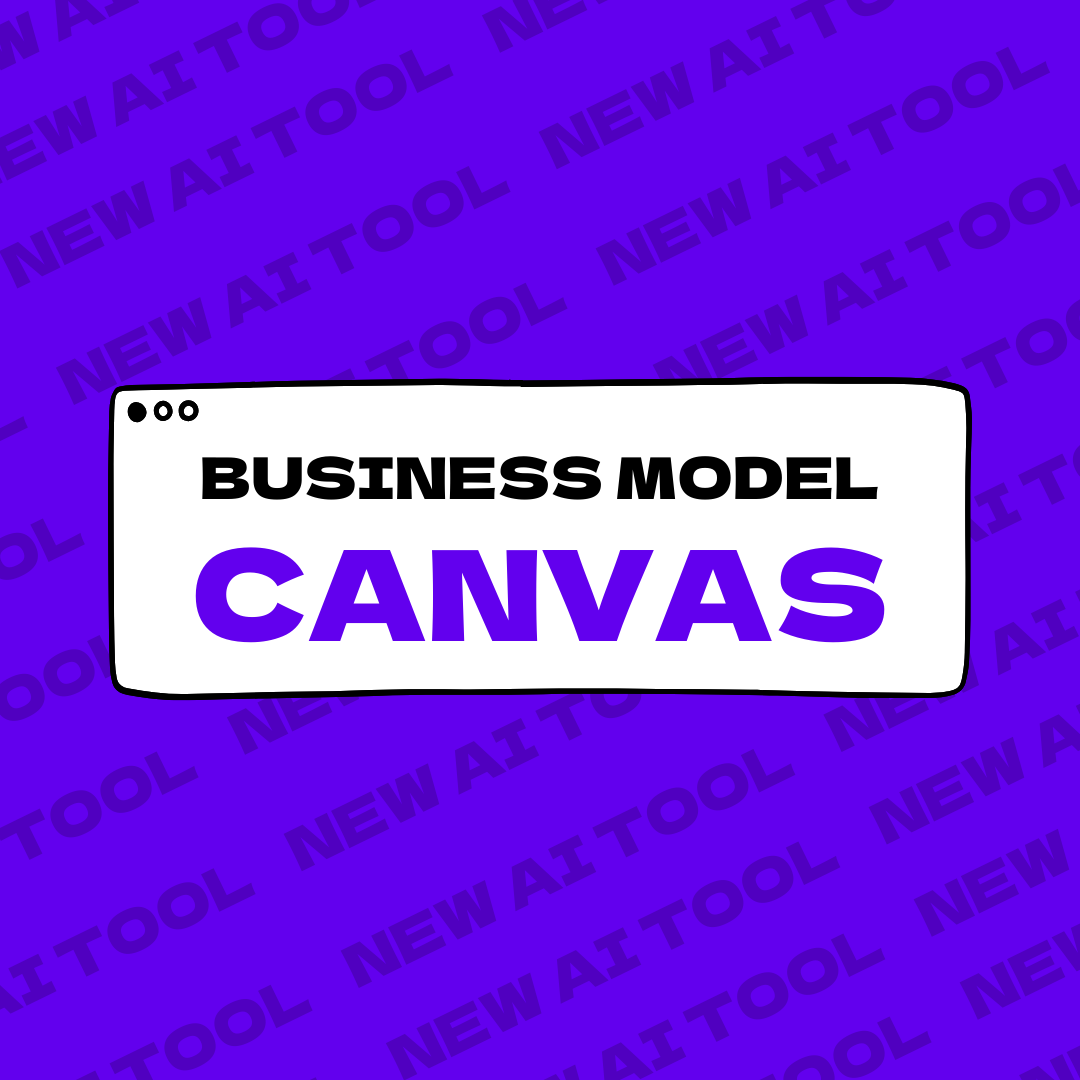How to Make a Business Model Canvas in Word: A Step-by-Step Guide for 2025
Creating a Business Model Canvas (BMC) is crucial for startups and entrepreneurs in visualizing and designing their business strategy. By breaking down the core elements of your business model into a simple, one-page visual format, the BMC helps in aligning strategic objectives, understanding customer needs, and identifying potential revenue streams. Unlike many online tools, drafting a Business Model Canvas in Microsoft Word provides flexibility and ease of customization tailored to your unique business needs.
Try our FREE AI Business Model Canvas generator to automatically create a BMC by answering just two questions. You will get an editable Google Presentation and an extensive guide on what to do next.
Why Use a Business Model Canvas?
The Business Model Canvas is an essential strategic management tool comprising nine core building blocks:
- Customer Segments
- Value Propositions
- Channels
- Customer Relationships
- Revenue Streams
- Key Resources
- Key Activities
- Key Partnerships
- Cost Structure
Creating your BMC in Word allows for easy sharing with your team and stakeholders, ensuring everyone is on the same page. The steps below will guide you in creating a comprehensive and visually appealing Business Model Canvas using Word.
Steps to Create a Business Model Canvas in Word
Step 1: Understand the Building Blocks
Before you start, familiarize yourself with each of the nine building blocks. This understanding will guide you in filling out each section correctly.
Step 2: Set Up Your Document
- Open Word: Start by opening Microsoft Word and create a new blank document.
- Insert a Table: Create a table with 5 rows and 2 columns.
- Merge Cells: Adjust the table by merging cells to fit the nine sections: four sections on the top (Customer Segments, Value Propositions, Channels, Customer Relationships), four on the bottom (Key Resources, Key Activities, Key Partnerships, and Cost Structure), and one across the middle (Revenue Streams).
Step 3: Label Each Section
Label each section of the table with the corresponding building block from the Business Model Canvas. This helps in segmenting the information correctly.
Step 4: Add Content
Start filling in the sections with relevant information about your business. Be concise but comprehensive in your descriptions for each block.
Step 5: Use Icons and Graphics
Enhance the visual appeal of your canvas by including icons, images, and graphics. This step is optional but can significantly increase the readability of your document.
Step 6: Save and Share
Once completed, save your document in a shareable format (e.g., PDF) and distribute it to your team, stakeholders, or potential investors.
For Visual Reference:
Explore some examples and pre-made templates for inspiration:
Common Mistakes to Avoid
- Overcomplicating the Canvas: Keep your descriptions concise and straightforward.
- Neglecting Visual Elements: Using images and icons can make your canvas more engaging.
- Overlooking Collaboration: Involve your team in the creation process for a well-rounded canvas.
- Skipping Regular Updates: Your Business Model Canvas should evolve with your business. Regularly update it to reflect new insights and strategies.
Try the Free F/MS AI Business Model Canvas Tool
For those seeking an even more streamlined process, consider trying the Free F/MS AI Business Model Canvas Tool. It's designed to cut through the complexity by requiring only two key questions about your target problem and audience, and within minutes, you receive a personalized BMC. This AI-powered tool provides a pre-filled canvas as a PDF, actionable validation tips, and an editable Google Sheet.
Why wait? Get started for free and unlock smarter planning for a faster path to success.
Conclusion
Creating a Business Model Canvas in Word is a straightforward and flexible method for startups and entrepreneurs to visually map out their business strategy. By following the outlined steps, you can produce a comprehensive BMC that will help you better understand and communicate your business model. Remember, regular updates and team collaboration are key to maintaining an effective Business Model Canvas. For a hassle-free experience, consider using advanced AI tools like the F/MS AI Business Model Canvas Tool.
Start visualizing your business success today!
FAQ
1. Why should I use a Business Model Canvas?
A Business Model Canvas (BMC) helps in breaking down the core elements of your business model into a simple, one-page visual format. It aids in aligning strategic objectives, understanding customer needs, and identifying potential revenue streams.
2. How do I create a Business Model Canvas in Word?
Start by setting up your document in Word with a table consisting of 5 rows and 2 columns, then merge cells to fit the nine sections of the BMC: Customer Segments, Value Propositions, Channels, Customer Relationships, Revenue Streams, Key Resources, Key Activities, Key Partnerships, and Cost Structure. Label each section and fill in the relevant information. Use icons and graphics for better visual appeal. Learn more here
3. Can I use templates to create a Business Model Canvas in Word?
Yes, you can download pre-made templates from various sources and customize them to suit your business needs. Get templates here
4. What should I avoid when creating a Business Model Canvas?
Avoid overcomplicating the canvas, neglecting visual elements, overlooking collaboration, and skipping regular updates.
5. Where can I find examples and templates for a Business Model Canvas in Word?
You can find examples and templates on sites like Scribd and Clickup. Check out Scribd | Explore Clickup
6. Are there any AI tools for creating a Business Model Canvas?
Yes, the F/MS AI Business Model Canvas Tool allows you to generate a personalized BMC by answering two key questions, offering a pre-filled canvas, validation tips, and an editable Google Sheet. Try the tool here
7. How do I label each section in Word?
Label each section of your table with the corresponding building block from the Business Model Canvas: Customer Segments, Value Propositions, Channels, Customer Relationships, Revenue Streams, Key Resources, Key Activities, Key Partnerships, and Cost Structure.
8. Why is it important to use visuals in my Business Model Canvas?
Visual elements like icons and graphics enhance readability and make the canvas more engaging for stakeholders.
9. How often should I update my Business Model Canvas?
Regular updates are essential as they ensure the canvas reflects new insights and evolving strategies.
10. Can I share my Business Model Canvas with my team and stakeholders?
Yes, once completed, save your document in a shareable format like PDF and distribute it to your team, stakeholders, or potential investors.